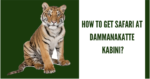Wildlifers, be equipped with Google offline maps and this is how
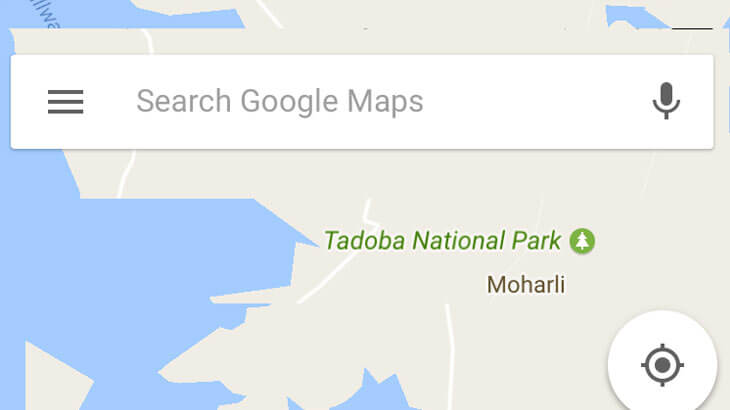
A step by step guide on how to download offline google maps before your next wildlife sojourn.
Wildlifers, be equipped with Google offline maps and this is how
[step by step guide on how to download offline google maps before your next wildlife sojourn – very critical as most forests in India don’t have the network coverage you want. Even if there is, your network provider might be attached to them- so equip yourself and download offline google maps when you are at the comfort of your home and WiFi]
Assume your next trip is to Tadoba National Park; (or same applies be it Kanha or Pench or Nagarhole or Kabini or Bandipur or Jim Corbett or Bandhavgarh or Ranthambore or Kaziranga) please note that there are hardly any network connection over there
Step 1 – Start the Process
Connect your phone to your home or work WiFi. Open the google maps app on your phone and locate the jungle you are going to [Say Tadoba national park which is used in this example]
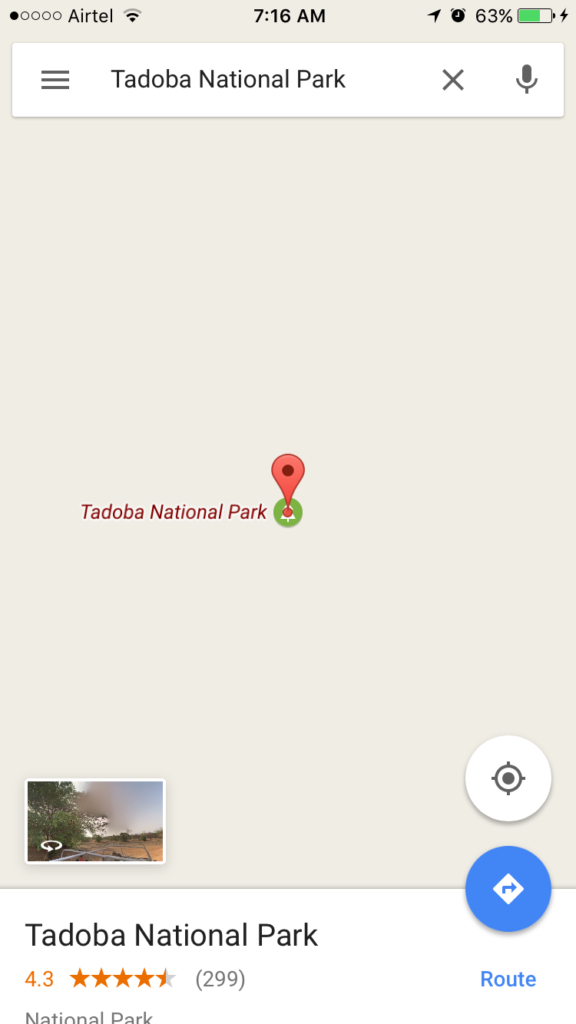
Step 2 – Go the Area that you want to download
You should see the title (in the bottom of the Google Map) as in the above pic and click on that title and you should get a pic like below
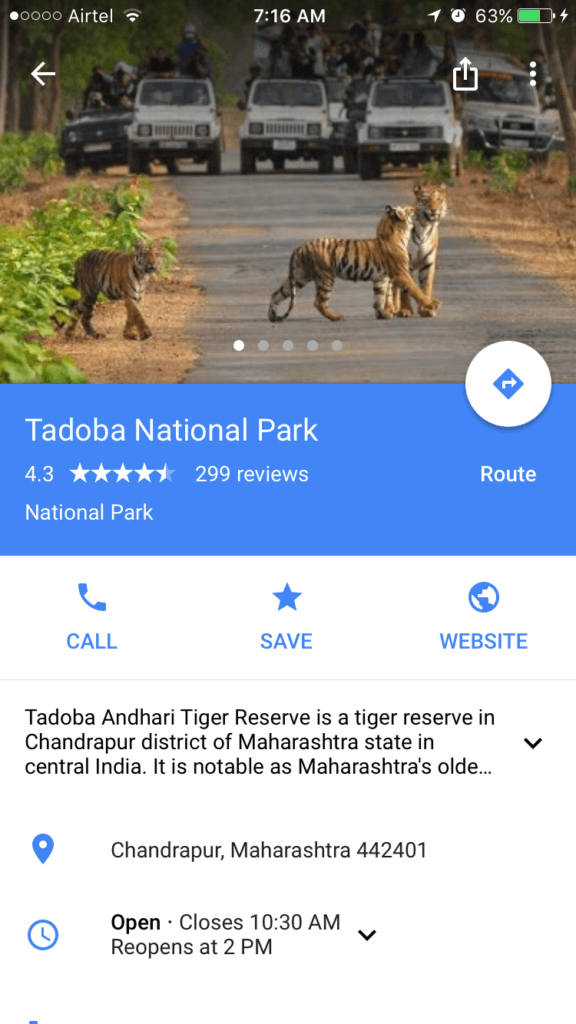
Step 3 – Get to the Menu
now click on the menu (which is present on the top right corner)
(on Android the menu comes on the top)
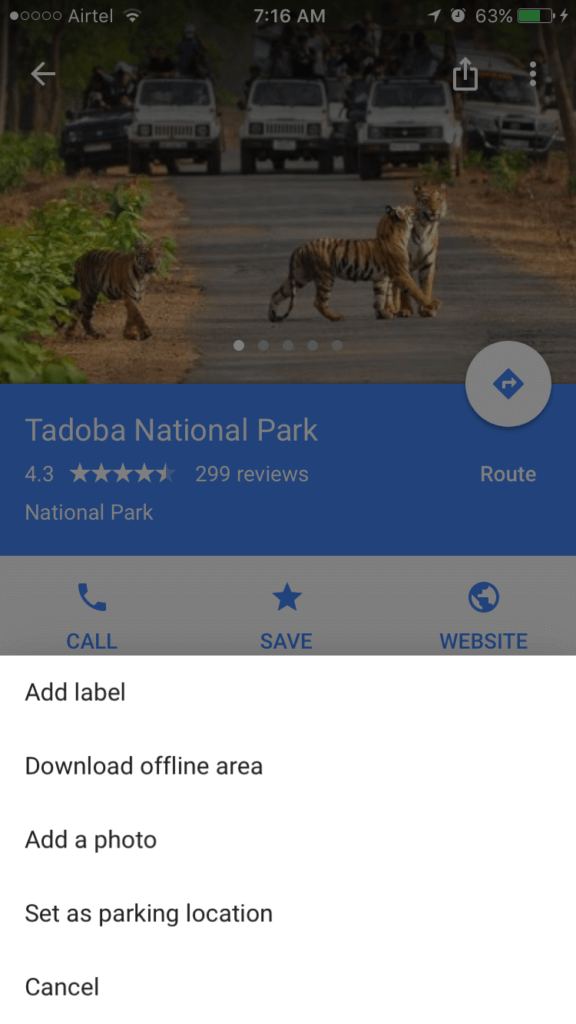
Step 4 : Set the Area
Now click on the “Download Offline Area” menu item.
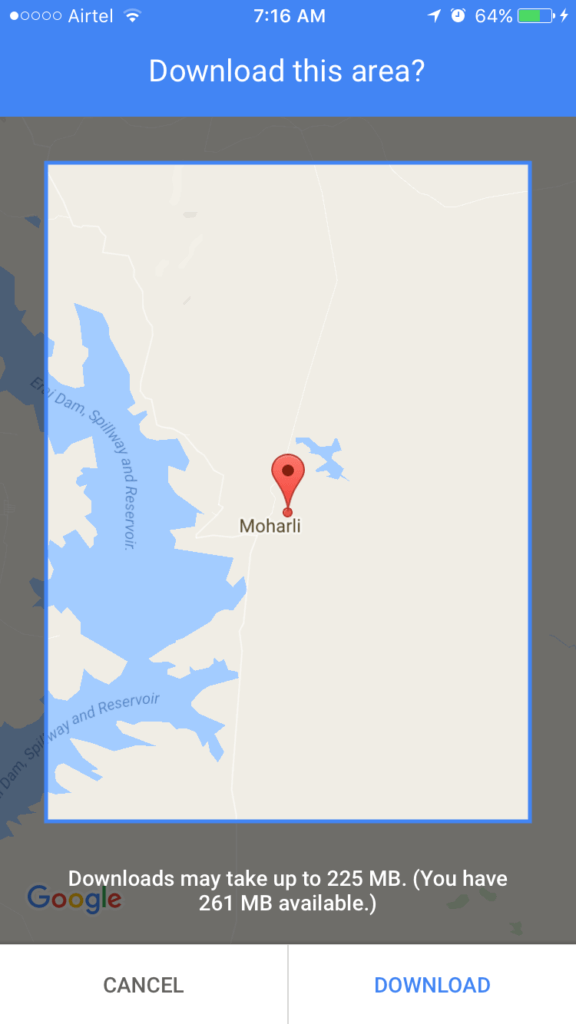
Increase or Decrease the area of map you want to download on your phone by expanding or decreasing the area. More the area more memory it takes up and less the area less the memory it takes up on the phone. As it shows in the above pic, it says how much space you have on the phone and how much space it takes up.
Step 5: Start Downloading the Maps
Just hit the download button and it will start downloading the map area and you can see the % downloaded area slowly increasing and once it is done, you might get a notification or might not but don’t worry. Just leave it for a few minutes, have a cup of coffee or tea and come back 🙂
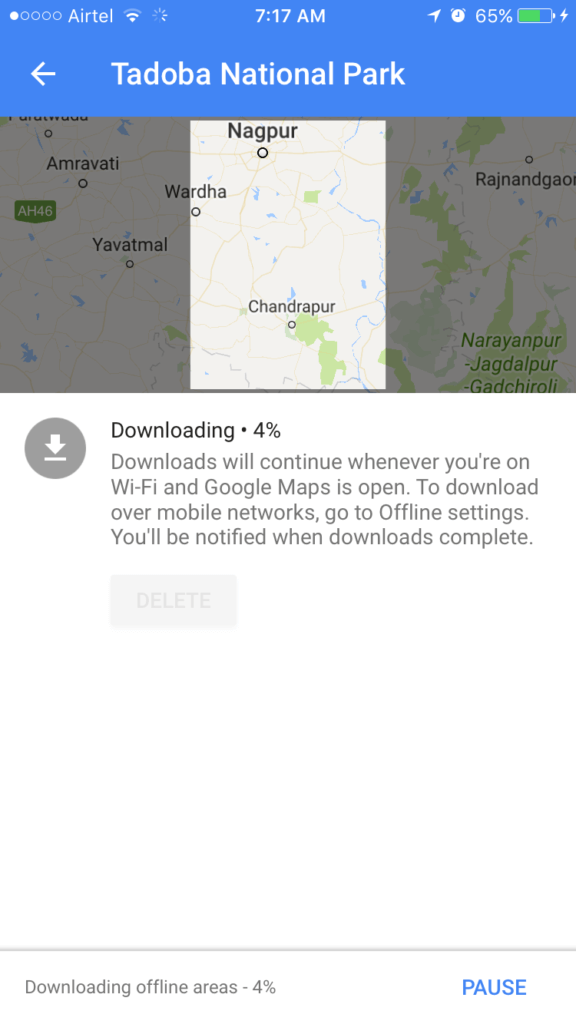
Step 6: Check the Download Status
Once it is downloaded, you can check by going to the google maps app and clicking on the menu and click on the offline areas.
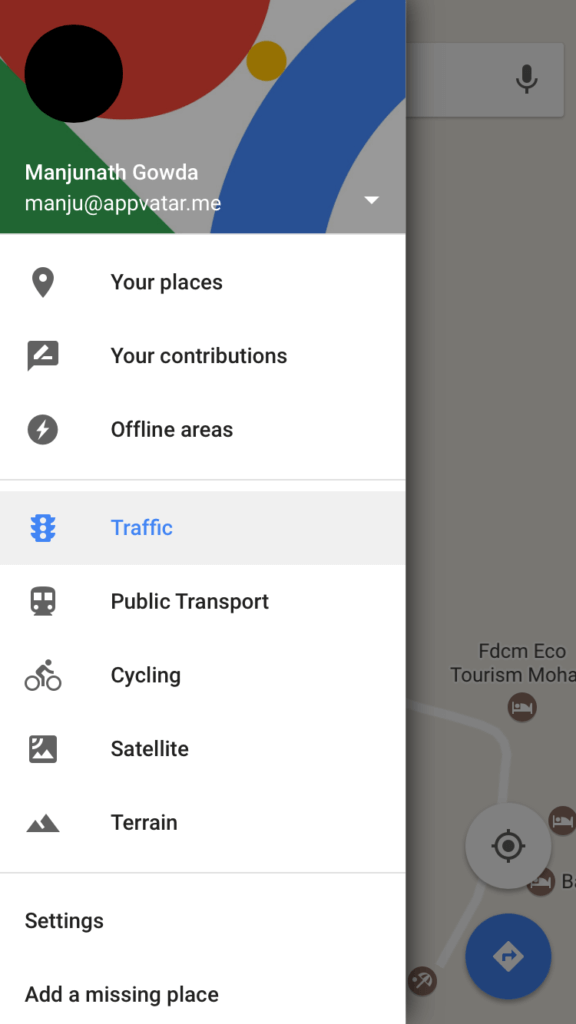
You should see downloaded maps and also see that there is an expiry date and after that the maps gets automatically deleted from your device releasing the space what it had taken up.
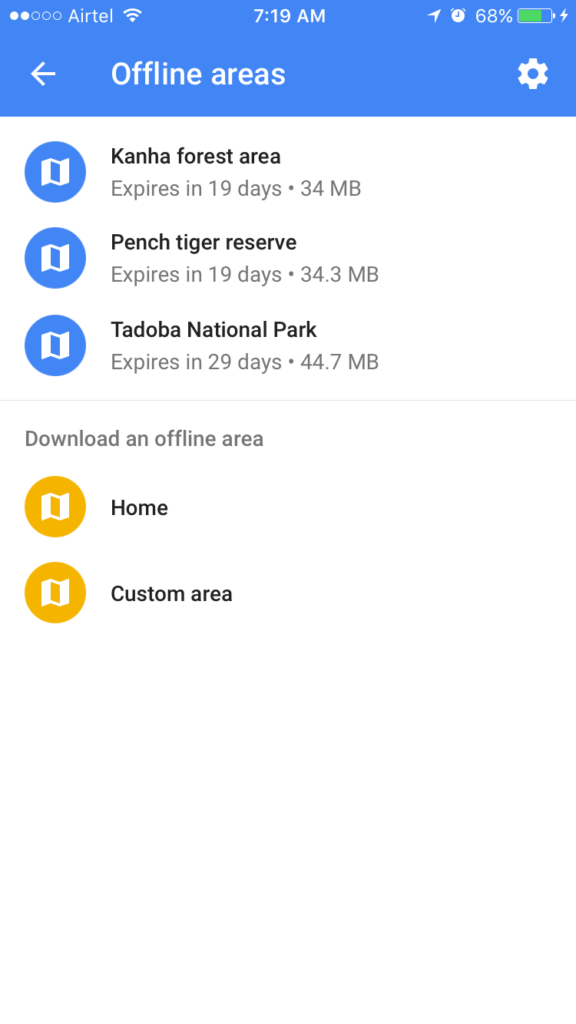
Step 7 – All Done!!
Now you are all set and enjoy navigating in the forest without any network requirement nor with any data charges (complete free of cost 🙂
————————————–
WildTrails (Tm) India App – “Experience Indian Wildlife Like Never Before“
PS: Please be a responsible wildlife tourist; No littering, No sounds, No feeding, no getting down from the safari jeep (when on safari), No phone calls. Remember that we are visiting their home and when we are there, let’s follow their rules.
[The WildTrails India App is the best way to get all the details about Indian wildlife sanctuaries (best travel times, safari details, animal sightings, forest accommodations pairing, wildlife related activities, prices, etc). Learn more about WildTrails of India here. ios App is here. Android is here, and Web is on the way. Please do like us on our facebook page here.
With 4 years of Sightings data + Extensive expert tracker network in jungles, our customers had the best wildlife experiences.
Buy Wildlife Fashion Accessories
Exclusive Online Store for wildlife products
Packages
Packages Loading...
Recent Posts